Some weeks ago I wrote a post related to the use of the scanner Reflecta DigitScan 6000. In fact I bought this scanner and I had a lot of problems in using it because the included manual I think is useless. You can find my previous post here: it is in Italian but you can easily translate it automatically for example with Google translator and moreover there are some pictures that can help you in providing the best parameter settings if you want, as I am sure you do, to have the best scanning and a result file size less than 10 MB.

Reflecta DigitScan 6000
I was talking about the included user manual: it is a little 12×19 booklet of only 25 pages (included white pages, warnings, figures on how to put slides in a magazine … but with a very few useful information related on the features and use of the scanner and of CyberView, the driver and scanning SW provided. You can’t find in it answers to the many questions you have to ask!
For example, if you leave the parameters set as they are after the first installation, you have the file saved in TIF and with a scanning resolution of only, if I remember well, 2500 dpi or even less (and not the highest of 5000 dpi). If you set a “Quality” scan mode (because you bought a professional scanner and you want the best quality, but having each picture size less than 10 MB [as it usually you now have with a digital camera]) the TIF setting is automatically set and the size of the file is (for a 5000 dpi scanning resolution) of nearly 52 MB. After some scanning trial I found that the results are much better if you set the resolution to 5000 dpi and save the image in JPG with a quality of 98%, color depth 8 bit: the resulted file size will be between 4 MB to 10 MB, as I like. Here you can find the same slide scanned at 2500 dpi and at 5000 dpi: you can make yourself a comparison. At first sight perhaps you could consider the 2500 dpi scan better because the colors are more realistic, but this is only due because in that scan I set the autoColor to ON and for that photo the results were fine [while in the 5000 dpi scan I left autoColor to OFF]: but if you zoom inside them (for example to the watch at the wrist) you can easely notice the different resolution and quality of the image!
Nothing it is said in the manual that the color depth of 16 bit is useful only if you scan and save in TIFF, because the JPG standard supports now only a 8 bit color depth at best and so it is useless to set that parameter to 16 bit (even though the CyberView interface allows it!): this is a consumer product and most people doesn’t know and don’t care about compression standards!
Nowhere is stated that if you leave the MagicTouch option ON for positive film scan (as it is when you make the installation) the total scanning time is nearly doubled and so it is worth to set it ONLY if your slide is in bad conditions (ex. mainly scratched, … for the little dust MagicTouch seems to me to work not so well) otherwise the scanning time could be of nearly 6 min at 5000 dpi instead of 3 min!
You neither can’t find in that manual a clear explanation on which parameters reflect the way of scanning and which are only a post elaboration on the PC made by CyberView and so you could avoid to have them set if you like to make a better manual elaboration with Photoshop and you don’t want to have an “auto” one that can be fine most of the time but not always and sometime can definitely compromise the picture quality.
Making trials, I believe now that only the MagicTouch setting makes the scanning different and all the other parameters are related to a post elaboration on the CyberView SW installed in the PC: … but I am not sure anymore after what I discovered scanning negative films and the autoBalance option (as you’ll see if you’ll continue to read that post!): I asked this and other questions to the Reflecta’s customer care service, but (as I’ll explain in depth at the end) this and other questions still remain inexplicably unanswered!!
Because my positive films (slides) were in good conditions, I put the MagicTouch OFF like all the other “auto” parameters except the autoExposure that I put to ON: for the positive film I found all the other “auto” elaboration not very relevant and sometime the results were not the expected ones so I preferred to leave them OFF and have a manual post elaboration with Photoshop. If you don’t want to make a better retouch with Photoshop, you can put ON autoExposure, autoBalance and autoColour, but be careful about setting the autoContrast, … it can really completely damage the final result!
The procedure to make the scanned area set appropriately by the user, for all the magazine slides, is not explained in the manual and you can find here (my previous post) that procedure as explained in English by a Reflecta technician I contacted. In fact sometime it happens that the auto-sizing feature of the scanner don’t work properly. Even though quite always it recognize a landscape or a portrait slide, the scanned area is not exactly all the slide area (some borders remain out of the scanned image, in my case mainly the upper border in both portrait and landscape slides).
Moreover it happens that somehow the scanning started from even below the slide bottom edge (in my case) and so you find a black line at the bottom of the scanned picture (see picture) and so even more useful picture area is took away from the top (in my case) of the image! This bad black line sometime appears for some slides and then disappear for next ones (I don’t know why … I tried also a reboot of the scanner but I found useless). Using the procedure to set a custom scanned area do not solve completely the problem because each slide is a little different from others and so this procedure can be useful only to really completely scan all the picture (and not leaving away some borders) but don’t solve the possibly black line on some edge (on the contrary increase this drawback!). Moreover in that case you have to put all the slides in the same way (all as landscape or all as portrait). The alternative is to accept to have some border cut off and when you understand which one (mainly the top border in my case) eventually rotate appropriately all the slides that present relevant part on that side (in my case when the head of a person or the roof of a building is nearly at the top of the slide).
The preview part of the CyberView SW is not clear at all and I personally found useless that functions of image adjustment, color balance and curves &levels because the quality and dimension of the image on the screen is too small to really understand the result of your modifications … and so the final result in the scan is always different from the one you expected!!
Moreover in the manual it is not clearly stated that the orange adapter that is originally set at the end of the slide transport MUST be set at the beginning if you use (as most people have) universal magazines: otherwise the slide in not always transported correctly into the scanner!! In the manual the only mention to that orange adapter I found is related to the following note: “Load Magazine into the scanner. NOTE: for all magazine (except for the Universal Magazine) return the orange adapter to its original position at the grip of the slide transport after scanning. etc...” … but nowhere it is said to put it somewhere else from the position you find it when you buy the product if you use a universal magazine!!!
Sometime when you read that manual it seems to be more a discover and intelligent test book than a final user manual!!!
Nowhere in the manual there is a clear step by step best procedure to use the scanner in the most common situation that is with 50 slides “universal magazine“, best quality (5000 dpi) and limited file size (lets says less than 10 MB) … for positive, negative and black&white films!!
I could continue in pointing out lacks and misleadings of that manual and the lack of the CyberView SW that seems to me more a prototype than a product: too often it freezes and you have to kill the application from the windows task manager to restart it again, and this happens especially and always when there is a communication problem between the PC and the scanner! No help section is provided and no popup alert features are implemented if the user make some comprehensible input mistake. For example, if you define scan size values not properly, your values are taken but after you have to kill the application to make things works; if you put the range of slide to be scanned to 0-50 [instead of 1-50 as it should be] nothing happened [no popup alert and no start of a scanning] and the final user is not helped to find his error and he think that the system (again) has problems and so probably he kills the application several times till he find out his input error!
So, lets come back to the title of this post: how to scan a negative with Reflecta DigitScan 6000!! It should be very simple, following the manual instructions: you only have to set the film type to “Negative” in the toolbar.
As most users do, I started scanning positive films (slides) and, for the reasons I explained before, I preferred to leave quite all the “auto” parameters to OFF, because I prefer to make a better post elaboration with Photoshop. So, to scan negative films I changed the film type accordingly but I left all the “auto” parameters to OFF: the result of the scanning was awful as you can see in the following examples. Mainly I have 3 different type of results (1) a completely wrong color picture, 2) a very faded one, 3) a very contrasted colors one), … all not acceptable!!!
Here I show you the results I obtained with CyberView 5.09 and firmware 1.05 and leaving all the “auto” parameters to OFF (except, sometime, autoExposure, as I always did in scanning positive films).
I show you also the result I obtained scanning the negative film as it was a positive (that is setting the film type positive) so you can see that the result is very different:
Finally what I obtained after many trial (as I said, the manual is done as a discover and intelligent test book!) … but to know how I succeeded you have to read furthermore 😉
Note that a better result, in this case, could be obtained checking, besides autoBalance, also autoExposure, autoColour and MagicTouch (very ofter only autoContrast parameter is better to set to OFF).
Here you can find more examples showing my first and last results: they give you an idea of the different wrong results I obtained initially.
I contacted again the Reflecta customer care service using the contact web form in the Reflecta site. I suddenly received an email from <info@reflecta-shop.de> saying: “Sehr geehrte Kundin, Sehr geehrter Kunde, vielen Dank für Ihre E-Mailanfrage. Wir werden Ihr Anliegen schnellstens bearbeiten. Mit freundlichen Grüßen“. What I can say? I went in the English version of the site, I fill the contact form in English … and I receive something in German probably saying that someone will answer me as soon as possible!
Just now I went again on the Reflecta site but I couldn’t easily find anymore the contact form page I used in the past and, on the contrary I found something new: “Service & Support – If you’ve got technical problems with our products or questions about warranty, our distributor in your country and your salesman will help you with words and deeds.
Film- and Slidescanners – If you’ve got technical problems, please make sure that the driver version of the scanner installed is up to date. At Software and drivers you will find an appropriate choice.
If the device has a mechanical or electronic defect, which doesn’t go away by updating the software, we ask you to fill in our questionnaire for error analysis and send your device together with the filled-in questionnaire to our distributor in your country or to your salesman.”
So now if you got a technical problem you have to contact the distributor in your country … and who is he for Italy? If you go here it is said: “For information about a reflecta distributor in your country please contact us by mail“. Now, clicking on that mail link you finally go to the input form page I told you before (and if you post some request, you’ll still receive back the notification email in German)!!! I sent that email and the day after I received a kind answer from Laura of the Reflecta Export Department with the address of their distributor in Italy (right in Turin, my town!!):
FOWA S.p.A.
Via Tabacchi, 29
IT 10132 Torino
phone: 011 81441
fax: 011 8993977
mail: info@fowa.it
Website: www.fowa.it
What’s a lean procedure!!!! Shouldn’t be better to put in the site the list of the distributors for each Country?
The good new is that now (before I didn’t notice it, so I suppose it is a new section of the site) there is a specific page for Scanner support saying: “If you have problems with the software or the quality of scanned images (e.g. stripes), please fill in CyberView X5 support form and send it with an example image to: mail@reflecta.de. We will contact you as soon as possible”.
Now, it is not completely clear to me, if I have a technical problem, I should contact the Reflecta distributor of my country (as stated here) or use the provided email (as stated here): anyway I think you can try both paths and … good luck!
The answer I received to my help request in scanning negative films was: “I suggest that you don’t start CyberViewX5 application until the green indicator stop blinking – the scanner is ready , besides , I can’t reproduce strange image with negative, you can try this new software, see if it can solve his problem“.
Magically, I installed the new beta version they provided me and I succeeded in scanning the negatives (because, now I know, I left the default setting of the “auto” parameters!) BUT, after the first reboot of the scanner, with that new beta version, it started to not work properly (saying to make a scan range from 1-50 as usual, the scanner showed a “Calibrating film scanner. Please wait” popup for each slide and, after that, no scanning was done!!!) … so I downgrade to the previous version.
After that email no way to have some more help from Reflecta [P.S. 14/6/2012: … till I let them know of this post!].
I send several email directy to the guy answered me previous emails and throught the contact web form. No more answer!!!
I am really upset with their customer service!! I thought to have bought a product, a professional one (the high price should confirm that), and I found a booklet as a user manual, I suddenly had to update both the firmware and the CyberView driver because otherwise only the first slide was scanned and not the next ones [even though the range setting was rightly set to 1-50), my trials to make it work in the best way took me a lot of time, the problems I had to scan negatives were solved by me and not a lot effort was done to help me and answer to my doubt!! I’ll put at the end of this post some of the questions (sent more than one time to Reflecta Customer Service) still unanswered, hoping that Reflecta people kindly provide some input.
After I ended to scan the positive films (slide), I considered again the possibility to scan also some negative films of mine: to do that you have to cut each negative and put it into a slide mount (better was the scan way of negatives provided by Nikon Coolscan that allowed to use directly the film slice with 3-5 photos).
So at the end HOW I SUCCEEDED to scan negatives? The trick is simply to have the autoBalance parameter set to ON !!! Then, if you like, you can convenientely set ON also autoExposure and autoColor [I suggest not autoContrast because not always gives a fine result].
You can find now some Q&A in this page of Reflecta site where there is a question related to negative film scanning that says nothing about the need to set autoBalance to ON but it is said that “due to the more complex scan process and the necessary inversion and film carrier correction, the scanning of a negative takes up to three times longer than scanning a positive“. However, personally I time the full scanning for each negative film (5000 dpi, jpg 98%, 8 bit color depth, MagicTouch ON as all the “auto” parameters except autoContrast) and I found 6:23 (where the pure scanning time is about of 4:30 and the rest is of PC post elaboration [the time of one scan, I don’t know why, may differ from the one of a next one for a few second, but the timing I wrote are well tested!]), nearly the same time I found for scanning a positive film with MagicTouch set to ON (about 6:00 with a 4:00 of scanning) and NOT 3 TIMES!!! The strange thing is that, if you scan a negative film with MagicTouch set to OFF, the scan time is not nearly the half (as it happens for positive film scan) but only a little less (about 4:54 with 3:34 of scanning). So it seems like that the scanner works for negatives in a similar way independently on the setting value of MagicTouch parameter and so I believe that very often it is worth to set MagicTouch option ON for negative films (while not for positive films if they are not in bad conditions [as they are not most of the time!]). Anyway it is not true what it is said in that answer in the Q&A section of Reflecta site: at this point I really don’t know if I should believe at the other information contained there!
Another possibly useful information is that “The ICE/MagicTouch dust and scratch removal system works with Kodachromes in a way that dust and scratches are corrected effectively. A negative effect, however, is that also parts of the photo where there is no dust will be blurred. Therefore, the system should be deactivated for Kodachromes“. However, personally I didn’t see that inconvenience scanning some Kodachrome positive film with MagicTouch set at ON.
Related to B&W films there is that answer: “The automatic dust and scratch removal system works with color slides and negatives exclusively. When scanning black/white photos, the removal system must be switched off. If you nevertheless leave the scratch removal system active when scanning a black/white film, a milky photo will be the result where the rough outlines only of the displayed motives are visible“. Also this time I did some test and the results are again different an what I should expect after reading the previous answer found in Q&A: no “milky” results with MagicTouch set to on, at least with all the B&W films I have (50’s – 70’s), but anyway no good results related to scratch removal and a drawback in definition (visible only zooming a lot) and a little more scanning time: so anyway it is not worth to have MagicTouch set with B&W films. In the following you can see the same B&W image scanned (always 5000 dpi, jpg 98%, 24 bit) with MagicTouch set to OFF and then to ON, with autoExposure and autoBalance set to ON. The total time was 4:31 (3:05 only for scanning, the rest is of PC post elaboration) in the case of MagicTouch OFF, and of 5:47 (3:35 only for scanning) with MagicTouch set to ON.
The scan seems to be identical with MagicTouch set to ON or to OFF, but if I zoom a lot inside both photos I notice something different as you can see in the following screencapture: if the MagicTouch is ON the definition is worse and most of the scratches and dust anyway remained. If you want to download the original scanned files click here (MagicTouch ON) and here (MagicTouch OFF).
So anyway it is not worth to have MagicTouch set with B&W films but perhaps it could be useful to scan a B&W film as negative colour film (set MagicTouch ON ?) and then, only if you like, take off the colour with Photoshop to have a B&W and not seppia coloured photo.
Here you can find the results I had scanning the same B&W negative:
(1) as negative film (autoExposure and autoBalance set to ON) [personally I prefer this one!],
(2) as negative film (all “auto” set to OFF),
(3) as B&W film.
Note: sometime the auto detection of the film size doesn’t work for B&W film scanned as negative films so, if it happens, you have to manually set the scanned area size as explained here (nearly at the end of that post, in section in English).
What do you think: isn’t the following picture scanned as negative film better than if scanned as B&W?
Again: why also all that useful infos are missed in the user manual? Why some info provided in Reflecta site’s Q&A, after some easy tests, seems not to be true?
Note that, in the case of my (colour) negatives (perhaps because they are very old and very often they have scratches because they were not protected by the slide mount) I find very useful the MagicTouch and in many cases it is now worth have the scan time a little longer after you see the final result! Here you can find the same negative scanned with and without activate the MagicTouch:
Related to the scanning of black&white films, I found the result very good as shown in the following (read anyway the Q&A of Reflecta site and my considerations about using MagicTouch, … scroll up in this post!):
Here you can find the page of the Reflecta site dedicated to DigitDia 6000 and where you can find also the last releases of the firmware and of CyberView driver. However I am still using now firmware version 1.05 with CyberView X5.10.
I suggest you to go to the following site where there are some more considerations related to this scanner: Questions about the Filmscanner Reflecta DigitDia 4000/5000/6000
So, stay tuned!
====================================================
Here there are some of the question I asked to Reflecta people several time and that remain not answered till now 😦
1) Having a set of slides with same “problems” (ex. dominant color due to film type or because of oldness), how can I set some custom change (for example in brightness/contrast) in a way they will be applied to ALL the following slides (of that magazine and possibly some next ones)?
2) If that it is possible, that elaborations are made by the CyberView SW (and so are post elaboration after the scanning) or they are done directly by the scanner and so it change the way the scanning is done (in the first case perhaps it is more convenient to create a custom Photoshop Action and then apply it to all the convenient slides, while in the second case probably the results could be better if it is change somehow the setting of the way the scanner works and do the scanning).
3) The lamp of the scanner needs to be changed after a while? After how many scanning?
4) There is a way to knows how many scans the scanner has already done?
5) If that lamp breaks how can I find a spare part of that lamp and how can I install the new one? I couldn’t find any Reflecta technical support laboratory near my home (Torino, Italy). Perhaps I could contact FOWA distributor isn’t it?
[P.S. 14/6/2012: I installed just now the new beta of CyberView 5.11_c Reflecta just provide me and I updated the firmware to the release 1.06: it seems to works till now … apparently not worst but not better than what I saw with CyberView X5.10 and firmware version 1.05.
Also with that new version all the useful slide area is not completely scanned by default; related to the black line on one edge, it doesn’t happened till now with that new version, but in the past it was a random bug that sometime happened and then magically disappeared … so I cannot say the last word.
I don’t know what bugs should be solved or what new features are introduced with the new beta version!
Usually when there is a new version of a SW product there is a list of the new introduced features and/or of the resolved bugs.
Moreover very often you can download from the producer web site beta versions, last release version and also previous versions (just in case the new one doesn’t fit your expectations). In the specific case that SW driver is related to a HW, it should be stated which firmware version is expected to be installed.
No of those pieces of information are provided in Reflecta site.
]
[P.S. 4/1/2013: I have just contacted Reflecta again because the new version of SW they provide from their site seems to have introduced new bugs … I hope they will answer.
Moreover I read from the Scanner-Help section of their site that “currently there is no scansoftware CyberView X5 for Windows 8. You can download it in beginning of 2013 from “Software-Downloads”. No news about that version for Windows 8 is available till now … but we are really at the very beginning of the 2013 … even though Windows 8 was released some months ago!
Here is my email:
Because some guy contact me for help after reading the post in my blog related to Reflecta Digitscan 6000, I tried the new versions of CyberView (CyberViewX5.11) and the firmware (DD6000_V1.11_20120607), that now can be downloaded from Reflecta site.
However, as the guy told me, I found that they introduce somehow new problems that I never had using previous releases (CyberView 5.10.2 or CyberView 5.11_c, firmware release 1.06) …
• At the startup sometime the first scannings produce completely black images and only after some slide the scanning works appropriately.
• The automatic recognition of the orientation of the slide doesn’t work anymore, so you have to put all the slides in landscape or portrait.
• Somehow if I ask a multiple scanning for a 1-50 range, it starts from slide 2, even though it was explicitly used the appropriate button saying a new magazine has been to be scanned). Moreover, somehow the scanning ends before the set range.
Now I am using again the previous versions (CyberView 5.10.2, firmware release 1.06) and all the mentioned problems disappear. … however that versions are no more available from your site so I kindly suggest you to let them be downloadable again or make the new versions work properly.
Let me know, please
]


















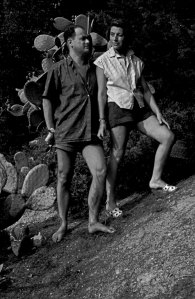













Hi all !
I was scanning my slides using Reflecta 5000 (which is basicaly the same machine, but only 3600 dpi). The included user’s guide is a complete disaster, I completely agree with you on that, but you can find a far better one on the net (see link on my blog). Anyway, the machine is perfect and with excelent mechanics. Together with several friends we have scanned more then 60000 images. Click the link to me for more details if interested.
Regards, MircMM
"Mi piace""Mi piace"
Thank you Mirk!!
Here is the link to the post in Your blog: http://dia-scan.blogspot.com/2013/12/the-machine-final-evaluation.html
"Mi piace""Mi piace"
We managed to get DigitScan working on a old computer running Windows Vista using
CyberView 5.11
DigitScan firmware 1.12 (20130211) See https://reflecta.de/en/products/detail/~id.477/DigitDia-6000.html
From our point of view CyberViewX does not yet work on Windows 8 using the versions mentioned in former post.
Cheers,
Fredrik
"Mi piace""Mi piace"
Dear Fredrik,
I am happy to listen from you that finally you succeded to make the scanner work properly, even thought with an old version of CyberView and with an old PC.
At the end of my post you can see the content of an email I sent to Reflecta people (1/4/2013) related to the fact that the new sw version they provide from their site (https://reflecta.de/en/products/detail/~id.477/reflecta-DigitDia-6000.html) introduce new problems!! In the past I had to downgrade the CyberView SW too to have the scanner works again. I never received an answer from Reflecta at that email but now, looking for the latest release of CyberView online, I see that there is the new version you said … as usual, there are not available any more the older ones!!!
You said that you tried CyberView 5.14.20 … now downalodable from https://reflecta.de/en/downloads/drivers2/~nm.50~nc.108/Driver-and-Software.html . In 1/4/2013 it was downlodable CyberViewX5.11 and firmware DD6000_V1.11_20120607 from Reflecta site online … and I had with that versions the problems I described … so I had too to downgrade to CyberView 5.10.2 or CyberView 5.11_c, firmware release 1.06.
Could you please write to Reflecta support too? … I hope not to be the only one that point out problems related new releases they sometime provide in their site … they should moreover provide also old versions that, as we know, sometime can work better than the newest one … at least in some environment! In fact it seams to me that different releases can work or not depending on the operative system version, the PC performance and for specific features you want (ex. scanning slides or negative): therefore it could be very useful to make available online ALL the versions of Cyberview and of the firmware that we have, so people that have some problem, can try all of them and choose the one that better fit their need!
I am very disappointed that this service is not provided by Reflecta itsself, as it should be done from any reliable firm … but perhaps we could cover the gap in the meanwhile ….
What versions do you have and could you make available somewhere online? I have some release in an HD I have now at work that I could make available if someone needs …
"Mi piace""Mi piace"
First of all thanks for your detailed descriptions of all problems related to Reflecta DigitScan 6000!
The DigitScan 6000 of my father in law mostly hangs during the scanning process when showing the “Calibrating film scanner. Please wait” popup. It seems nearly impossible to receive any images using the universal magazine!
He has a new DigitScan 6000 with the following versions:
Windows 8, CyberView 5.14.20
DigitScan using firmware 1.12
Have you been able to scan any images using the latest software?
Thanks in advance,
Fredrik
"Mi piace""Mi piace"
Se sei interessato all’acquisto di seconda mano di questo scanner, ora che ho finito di scannerizzare le mie diapo/negativi, ho deciso che di rivenderlo ad un buon prezzo: tieni conto che è in perfette condizioni ed è stato acquistato il 27-03-2012 (perciò attualmente è ancora in garanzia).
Eventualmente ho anche un Nikon Coolscan III (interfaccia SCSI) da vendere (scannerizza diapo singole o pellicole in striscia).
"Mi piace""Mi piace"
Interessante recensione.
Sarebbe interessato alla vendita dello scanner ?
Mi trovo nelle condizioni di voler scannerizzare circa 1500 dia e un prodotto come questo potrebbe fare al caso mio.
Il sw fornito è anche nella versione Mac ?
Saluti
Alberto
"Mi piace""Mi piace"
Come puoi vedere tu stesso dal sito della Reflecta, esiste anche una versione del SW per Mac OS X 10.4, 10.5, 10.6, 10.7, 10.8 che tuttavia io personalmente non ho provato.
Leggi, comunque bene il post precedente sempre su questo prodotto ed i relativi commenti!!
"Mi piace""Mi piace"
Pingback: Review e test dello scanner per diapositive REFLECTA – DigitDia 6000 | Enzo Contini Blog