If you try to use any Radio FM apps with a Lumia 950 (at least the EU version) it will be displayed something like “feature not supported by your phone“!
I know that the radio FM is not anymore an essential feature in the age of Internet, but why not having also this feature in your phone when you had in previous less performing ones?
If you navigate in Internet searching for a solution, you will find people saying that, from the HW point of view, as you can immagine, your Lumia 950 has that feature … and you can also read that the US version of the same smartphone has this feature active. The matter is only in setting a specific key in the registry: changing its value, this feature is enabled and handled by the Windows 10 Mobile O.S. available in your phone.
I tried myself to follow one of the instructions that allows that change in thee registry of the phone and I easily succeeded to let the radio FM work … and it woks very well!!
Why this feature is disabled by default by Microsoft is a mistery for me … may be it is for a commercial matters, surely it is not a technical ones. At the beginning, I had some fear to enable that feature thinking that perhaps the performance/stability of the phone could be compromised … but now, after more than one week I did that change, I can say that change is very safe and cause no problem at all.
The matter is then how to change the HKEY_LOCAL_MACHINE/SOFTWARE/Microsoft/FMRadio/OEM/NotPresent registry key from 1 to 0.
For security reasons, there is no app in the Microsoft Store that allows that, because an inappropriate change of some registry key value could seriously compromise the phone. However there are several app (to be installed setting the phone in Developer mode) realized by well known programmers and so that can be considered safe to be installed even though not coming from the official Microsoft Store.
One of these is the Interop Tools app (see http://www.windowscentral.com/interop-tools-windows-10-mobi…) and it is the one I installed in my device, simply downloading it from the phone and then clicking on the downloaded installer file in order to have it installed (after having agreed to a warning popup, not being an official certified app): anyway, after changing the appropriate registry key value, you can even uninstall that app, just in case …
___________________________
P.S. (27/09/2017): I notice that the link, I provided when I wrote this post, to download Interop tools is not valid anymore. However I see that now there is an Interop tools app in the Store that could do the same work (see also Insider Windows site – Category Interop Tools).
Moreover, because the developer of the Interop Tools I used some time ago was Gustave M. Retweeted, I see in one of his twitter threads that now he provides a newer version of his tool as explained in this twitter page (@InteropTools).
Currently, as said in this post of xdadevelopers, the latest version of the Interop Toolsapp can be downloaded here from GoogleDrive (link available in this Gustave’s post). I tested this version and, as I expected, it works nearly the same as the old one … However, now the Interop Tools is a real app that will be listed among other apps once installed and it is no more a new menu voice available in the Additional features section of the Settings section, as it was before and as I explained in this original post: never the less, the pages of the app are more or less the same as they were and the registry key to be changed is still the same!
If needed, extensions can be found again in a post of the xda forum(InteropTools.Providers.Registry.RegistryRTProvider.App_1.0.12.0_x86_x64_arm.appxbundle.zip ; InteropTools.Providers.Registry.NDTKProvider.App_1.0.6.0_arm.appxbundle.zip )
Useful can be also to see the following YouTube video: Install Interpop Tool [UPDATED] – Unlock Windows 10 Mobile and many others you can find related to Interop Tools.
As said in this Gustave’s post, Interop Tools S (S stay for Store) relies exclusively on extensions to fully work (as those Windows versions didn’t support app extensions, Interop Tools can’t access your device directly), while Interop Tools L (L stays for Legacy) can work even without extensions. As stated in the ReadMe file available in the downloaded zip, “you don’t need provider extensions for this version to work with the registry, or the application manager. In no way this version requires you to use extensions. that version does support extensions as an option but you’re NOT required to have them. In the provider dialog showing up at start up you have multiple choices:
- This device (through provider extensions) -> this option requires extensions
- This device -> this option works WITHOUT extensions.”
In the same ReadMe file it is also written that “Interop Tools S only exists for versions higher or equal to rs1 and is still in preview, meaning that bugs and slowdowns are to be expected. When the version will be stable enough more providers will come out and Interop Tools L will only work on versions where the extensions are supported. Do not worry, the version will be stable enough when it won’t be slower than L and everything will be supported.”
You need to do is to turn on the developer option by going to Settings—>Update & Security–>For Developer – Select Developer Mode and select “yes” when prompted: this enables side-loading of apps.
You should be now able to install “Interop Tools” by tapping on the downloaded appx file (i.e. InteropTools_2.0.79.0_x86_x64_arm.appxbundle).
I just tried to install the Interop Tools L (downloaded here from GoogleDrive from the link available in this Gustave’s post), following the instructions in the available ReadMe file. I downloaded and installed directly from the phone (without having to use the app installer from the PC) and I used Z8 app to unzip the downloaded compressed file (i.e. Interop Tools L – 78 79.zip). Therefore I installed both the dependencies available in the Dependencies folder of that zip file and then the InteropTools_2.0.79.0_x86_x64_arm.appxbundle available in the Interop Tools L – 78 79\3. th2 and higher folder. Once launched the newly installed Interop Tools (Preview) app, I selected This device as provider for this application session (this option let that app works WITHOUT extensions) and then I succeeded to go, from the hamburger menu, to the REGISTRY BROWSER section when I could drill down to the proper registry key (i.e. HKEY_LOCAL_MACHINE/SOFTWARE/Microsoft/FMRadio/OEM) and possibly change its value.
On the contrary I did not succeeded to use the Interop Tools app available in the Store and that necessarily needs to install the proper extensions to properly work … even though I installed both the extensions available in InteropTools.Providers.Registry.RegistryRTProvider.App_1.0.12.0_x86_x64_arm.appxbundle.zip ; InteropTools.Providers.Registry.NDTKProvider.App_1.0.6.0_arm.appxbundle.zip
___________________________
Once installed the Interop Tool app, a new item is shown in the Added Functionalities page, the last one listed in Settings.
Once launched you have to drill down to the HKEY_LOCAL_MACHINE/SOFTWARE/Microsoft/FMRadio/OEM/NotPresent registry key and change it value from 1 to 0 (zero).

You can se also these posts to better understand this topic:
- Lumia 950 – Activer la Radio FM
- Interop Tools for Windows 10 Mobile lets you edit your registry for some hacking fun
- Lumia 950 – attivare la Radio FM
- Develop tool









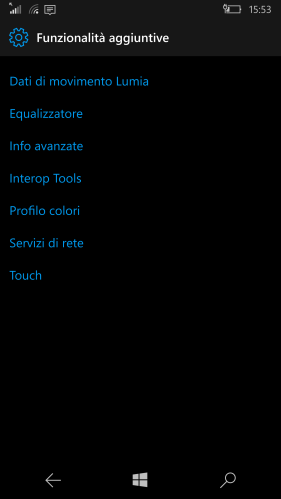
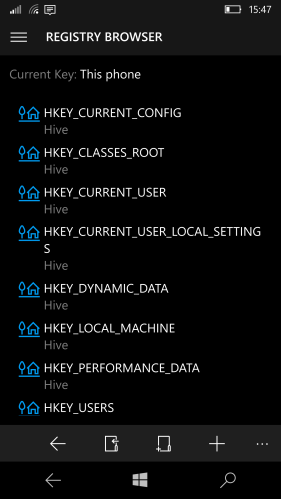







grazie!! avevo scartato l’acquisto del 950 perchè avevo letto che non aveva la radio!! ora così posso procedere 🙂
"Mi piace""Mi piace"
Visti i prezzi (si trova sotto i 300€), se non ti disturba avere lo schermo di qualche mm maggiore, valuta in alternativa il Lumia 950 XL: io ora ho quello e va persino un pochino meglio del gemello più piccolo e mi sta comunque ancora nella tasca anteriore del marsupio 😉
Se prevedi di estendere la memoria interna (che comunque è già di 32G!) con una SD, ti consiglio di spendere un po’ di più e di prenderne una una molto performante (e.g. SandDisk Extreme) ed utilizzala principalmente per metterci mp3 e video. Le app e le foto, finché ci stanno (ma conviene salvare le foto vecchie su OneDrive e PC liberando la memoria interna se non di quelle favorite) conviene metterle nella memoria interna in quanto comunque più performante. 🙂
"Mi piace""Mi piace"