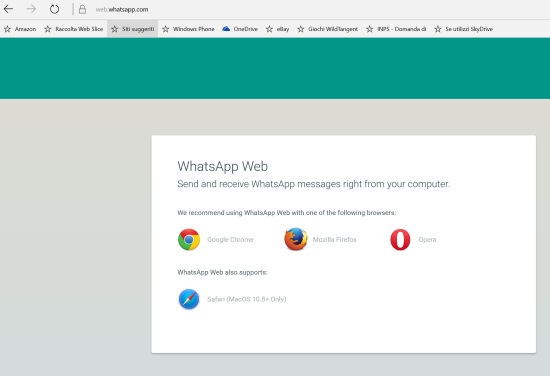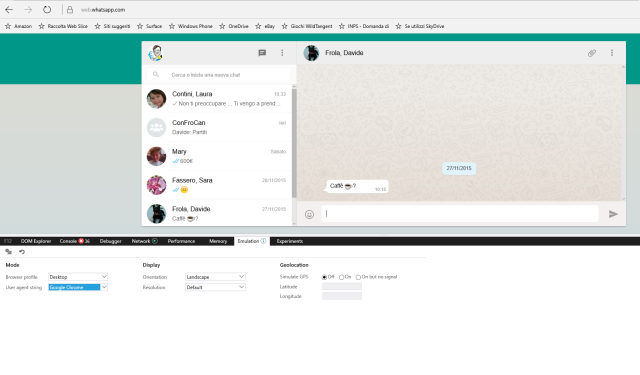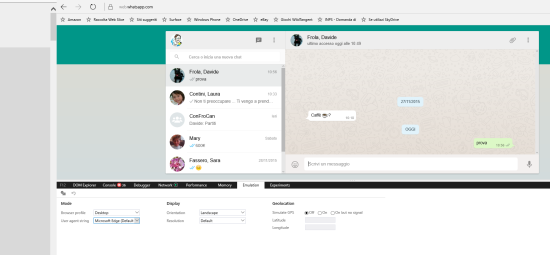P.S. 7/2/2016 – Finally web whatsapp supports also Edge, … without doing the following workaround! Therefore now it is sufficient to open a new tab and write the https://web.whatsapp.com URL. For further information see this post.
____________
I must admit that I don’t like WhatsApp very much … and the only reason why I have in my Windows 10 Mobile phone is because it is very popular … and for a chat this is relevant!
There are a lot of better alternatives for chatting and exchanging pictures, video, voice messages and much more (e.g. Telegram, Skype, Messenger) and I think that all of them work better and have more additional features. Moreover WhatsApp has a boring limitation if you havea voice/data sim associated to a only data one (both having the same phone number, being the second become master – so voice/data – if the device using the first one is not connected with a GSM/LTE network): in that case you can have WhatsApp app working only on one of that phones (even though they have the same phone number) unless every time you do a new registration with a resend of SMS and so on: this is really boring and it is a drawback that you have only with that app!
… but WhatsApp still remains the most popular and so it is nearly a must on a mobile phone.
You probably know that it is possible to use WhatsApp also from a browser, for example from a Windows 10 PC. However, if you try to go to web.whatsapp.com with both Internet Explorer 11 or Microsoft Edge,that are the default browsers available by default in Windows 10, a page is displayed saying that that site supports only other browsers … and let you not proceed further!! I personally found it very very strange and I suddenly understood that it was not a technical problem but only a commercial one
So I tried to change the user agent string that the browser send to the site in order it can be identified, changing it from the default Microsoft Edge to the Google Chrome one: in this way the site think that my browser is the Google one and not the Microsoft one 🙂
To do so it is very simple:
- press F12 or select More -> F12 Developer Tools
- Select the Emulation tab in the below section and then select Google Chrome in the combo related to the User agent string Mode
- Refresh the page (e.g. ctrl+F5)
- The QR code to link the browser to your Phone will be displayed and after that procedure WhatsApp will be available also in your Edge browser
Note that, after that association between browser and phone, you can set again the User agent string to the default Microsoft Edge.