There are several ways to draw UML diagrams and Microsoft Visio 2016 is one of those! On the contrary with Visio you can manage as you like every UML diagram using the drag&drop feature it provides.
As stated in Microsoft support page related to Visio, Visio 2013 and Visio 2016 Professional have templates for UML 2.0 versions of several diagram types:
- Class diagram
- Sequence diagram
- Database notation
- Use Case diagram
- Activity diagram
- State diagram
Therefore to have embedder the UML templates, you need to have the professional version and not the standard one: in fact Software & Database templates is usually not in the Standard edition of Visio, but only the Pro version. It is in fact specified: If you are a Visio Pro for Office 365 subscriber, and have the latest version of Visio, the following UML 2.5 templates are available. Go to File > New > Categories > Software and Database and then choose one of the following:
I tried to install the Standard edition and, even after searching and selected the UML templates, after having selected one to create a new diagram, I could not find, on the left of the page, any shape related to UML. Even searching them using the More Shapes link, I could not find them among several shapes available!
No Software and Database/Software section is available even from the More Shapes menu:
However, looking into the C:\Program Files\Microsoft Office\root\Office16\Visio Content\1033 directory, where Visio Standard is installed, you can find two basic templates for UML (may be even other ones): BASIC_UMLSEQUENCE_M.VSTX and BASIC_UMLSEQUENCE_U.VSTX (where the capital M or U in the name of the template is for US Units or Metric Units). Therefore copying the one of your interest (e.g. BASIC_UMLSEQUENCE_M.VSTX if you are European) in your C:\Data\Documents\My Shapes directory, you can then open that file from More Shapes ->My Shapes ->Favorites section and have the basic UML diagrams available to be used with the drag&drop feature!

Basic UML diagrams are now available after opening that file from More Shapes ->My Shapes ->Favorites section
I also read in the stackoverflow forum this answer that suggests to search for the appropriate templates looking on some of the following websites that allows to download custom templates that can be then be imported in your Visio Standard:
- UML 2.0 Diagrams and Shape Downloads for Microsoft Visio
- Visio Stencil and Template for UML 2.0
- softwarestencils.com/uml/#Visio2013
Anyhow, especially if you are a MSDN subscriber, much better to download and install the Visio Pro version that already shows the UML templates. However it has only the UML 2.0 ones and not all those of the 2.5 version, available only if you are a Visio Pro for Office 365 subscriber!! However you will find in the following how to get even the UML 2.5 diagrams added to Visio 2016 😉
Note that, as it happens for Office and every its extensions like Visio, if you want to install the 64bit version, you need to run the setup64.exe available in the office folder available in the iso, and you have not to use the setup.exe you find in the root.

if you want to install the 64bit version, you need to run the setup64.exe available in the office folder available in the iso, and not using the setup.exe you can find in the root.
However, as I already stressed, to have also other UML 2.5 features, as you can read from this page, it seems that you need to be a Visio Pro for Office 365 subscriber and have the latest version of Visio. Only in that case the following UML 2.5 templates are available from File > New > Categories > Software and Database:
However, looking for UML 2.5 stencils and templates for Visio, you can easily find this page that allows you to download file with custom templates that will allow to draw all UML symbols and diagrams specified in the OMG document ptc/2013-09-05, “OMG Unified Modeling Language (OMG UML), available here.

UML 2.5 stencils and templates for Visio
NOTE that in most cases are sufficient the ones available by default in Visio professional 2016 even though they are related to 2.0 version of the UML specification … and they are better designed than the custom ones described in the following!
Once unzipped the file into a folder of your choice (e.g. C:\Data\UML2.5-Visio2013), start Visio and then go into Options and then in it Save section.
Into the “Default personal templates location” field insert the full path of the folder where you put that custom templates and stencils and then click OK. Note: if that field ” already contains a path to some folder, move the new custom UML 2.5 Visio files into that folder specified in this field.

How to load Personal templates – Into into the “Default personal templates location” set the path where there are the UML 2.5 templates
When you click File/New in Visio, the template “UML 2.5 Complete (Visio 2013)” will appear under PERSONAL tab.
Select to create the new file with that custom template.
Edit the diagram using the available shapes
======================
Tips&tricks – How to add more auto-connection point to a shape
On the Home tab, in the Tools section, you should have a ‘Connection Point’ command (shift+control+1). Select your shape, click the command, then hold down the control key and left click where you want to add, move, or delete a connection point.
=======================
If you are interested to go deeper with Visio, see the following link:
- A beginner’s guide to Visio
- UML diagrams in Visio
- Create a UML use case diagram
- Create a UML sequence diagram
- Create a UML component diagram
- Create a UML deployment diagram
- Create a UML communication diagram
Related to UML 2.5 you ca see:
==================================
Other possible UML design tools
Enterprise Architect of sparxsystem is an alternative to Visio.
If you need only some diagram types, like the UML Sequence diagram, you can even find some online free tool that allows you, possibly writing some line of simple code or graphically, to draw time diagrams and more …
___________________________
https://www.draw.io is a valid and free online tool that allows to draw also UML flow charts. If you need to draw only few charts I found it is a very easy (and free) solution that allows you to save also locally on your PC the file that can be used to re-open a diagram and possibly change it.
NOTE – Please export your diagrams both in xml (for future edits, if needed) and in .png/.jpg to have the diagram as a picture: I have found that the best quality is achieved when you specify, in the export dialog, a zoom in the order of 400%.
________________________________
www.websequencediagrams.com is o further alternative that draw UML diagrams writing simple scripts. Personally I prefer the previous tool thet is a graphic one and leaves more freedom in positioning elements. In fact, even though this tool is very simple to use, you cannot decide too much and, for example, the line related to each actor of the communication is drawn not necessarily where you would like!

Drawing UML Sequence diagrams with the WebSequenceDiagram web tool
________________________
Useful link:
- http://phruby.com/stencildownload.html
- DZone: The UML Linksheet
- DZone Refcardz: Getting Started with UML

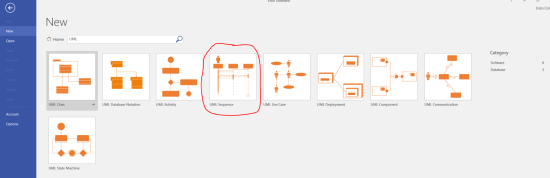




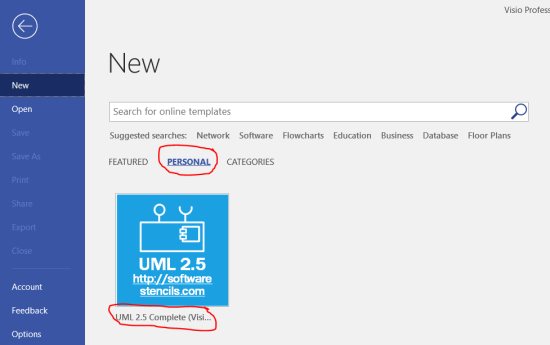











Fantastic article – thank you. I was missing database shapes in my standard version of Visio 2016, but this has solved my issue.
"Mi piace""Mi piace"
Pingback: UML Sequence templates cannot be found in Visio 2016 | Michael's Excerpts
thank you very much for the article! Finally got Use case in my Visio 2016 Standard
"Mi piace""Mi piace"