Maybe not everyone knows that an Amazon Prime user has unlimited storage (only) for photos, among several benefits like being able to see movies with Prime Video, music with Prime Music, ebooks with Prime Reading … and, obviously, quicker free delivery of goods!
Maybe not everyone knows that some photos or albums you create in your Amazon storage can be shared with other people or even possibly linked in a blog/site, without wasting memory space for which you should have to pay for: so I did in this post of mine for showing a several pictures slideshow (in Aggiornamenti sul Trincerone tra via Sempione e via Gottardo —> link to Amazon Photo album).
I remind you that if you are a student, to be a Prime user cost only 18€/year instead of 36€/year and you have 3 months free of charge to try it (… and possibly you can always cancel your subscription before you have to pay!). You can click this link to find out more and possibly sign up 😉
____________
But let come back to the main topic of this post that is share photos/video from the prime included unlimited storage.
First of all, I want to stress that, in your free allowance, it is allowed to upload not only jpg but even raw image files. If you don’t know what a raw file is, let know that that is the output from the camera sensor without compression (or only light compression): most cameras (even smartphones) allow you to have that kind of file, possibly together with the jpg image. The advantages of raw are that you keep the dynamic range of the image, so you can do a lot of post-processing tweaks to compensate for under or overexposure. Therefore it is sometimes worth saving even that kind of file for possible further post-processing. Especially if you like to take many pictures or you are a photographer, I think it is really great news that Amazon allows you to store both jpegs and raw files! A few albums of photos can take a lot of space … and your total image library can grow up even more than 1TB!!
Even though the upload could be faster, this can be an easy and cheap way to backup your pictures in a Cloud and possibly to share some of them with parents or for a Blog/Facebook.
Unfortunately in the second case, you should notice that only an Internet Navigator having an Amazon account could access your shared photos or album!! In fact, the link provided by a shared Amazon resource is when inserted in a blog editor like the WordPress one because it does not allow an automatic preview of the photo/album from that link.
On the contrary, if you create a link for Facebook it does when inserted in that Social network!!
Anyway, you can always get a photo of the created album and then attach it a link to the Amazon album you shared, reminding to set it open in a different browser tab, setting the proper option available from the settings gear icon:

Link to the shared Amazon album attached to a single photo – Remind to set the “open in a new tab” option
Anyway, in some situations, this could be a sufficient sharing method and in the following, I will give you some more information.
As you can find in this Amazon help page:
“If you would like to find information on how to share files or folders, go to Share Your Files.
To share your photos and personal videos from Amazon Drive:
- Go to Amazon Drive Photos and Videos.
- Select up to 25 photos and/or videos.
- Click Share.
- Either share a link by clicking Get shareable link, or share by email, Facebook, or Twitter.
To share an album from Amazon Drive:
- Go to Amazon Drive Photos and Videos.
- Click Albums on the navigation panel and open the album you’d like to share.
- Click Share.
- Either share a link by clicking Get a shareable link, or share by email, Facebook, or Twitter.
Note: You are able to unshare photos, videos, and albums at any time. Unsharing photos, videos, and albums will deactivate the shared link, making it unusable for anyone to use in the future. This will also disable any preview of the shared item(s) that may have been displayed in an email, on Facebook, or on Twitter. For more information, go to Unshare Your Photos, Videos, & Albums.
Note: When you share photos and videos by email from the Amazon Drive website, your recipients receive an email notification with your name in the “Subject” field, a preview of the photo or video, and a link to view the full version–they don’t need an Amazon Drive account. Your recipients can also download shared photos and videos.”
Therefore, if you want to share an album you have previously created from some uploaded photos, from the Amazon Photo site select it and, once you are in that album, click the Share icon you will see on the top right of the page. In the following you can find each step of the simple procedure:
After you share something you can manage that sharing going, from the upper right menu, into the Shared Items voice, and then, selecting the row related to the entity you want to stop the sharing, click to the Stop Sharing icon that appears on the top right.

Selecting the row related to the entity you want to stop the sharing and click to the Stop Sharing icon
___________________________________
You may be interested to the following posts too:
- How to share photos, videos & album with Amazon Photo included in an Amazon Prime subscription
- How to stop Amazon Music from automatically be launched at PC startup you
- Amazon Prime: di tutto e di più … e per studenti ora a prezzo scontatissimo!

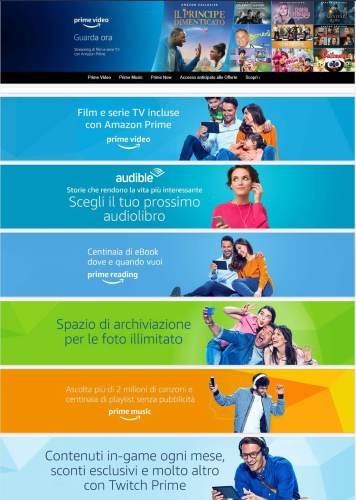














Pingback: La protezione dei propri dati e la sostituzione di un HD difettoso nel NAS My Cloud EX2 Ultra della Western Digital | Enzo Contini Blog
Pingback: Come fare quando si è quasi esaurito lo spazio di archiviazione su Gmail | Enzo Contini Blog
Pingback: Come avere 3 mesi GRATIS di Amazon Music Unlimited per 3 mesi per ascoltare 70 milioni di brani … e come eventualmente disdire prima d’iniziare a pagare al termine di questo periodo di prova del tutto GRATUITO | Enzo Contini Blog
Pingback: Come avere 3 mesi GRATIS di Amazon Music Unlimited per 3 mesi per ascoltare 70 milioni di brani … ed eventualmente disdire prima d’iniziare a pagare al termine di questo periodo di prova del tutto GRATUITO | Enzo Contini Blog