(visualizza la versione tradotta in italiano)
First I thought to title this post “A Windows smartphone better than Windows 10 Mobile Lumia 950 XL“: perhaps it should be more impressive, but surely not true. In fact, what really I will talk about in this post and a next one, it is how to let your Android phone “looks like” a Windows 10 Mobile device, so having a similar user interface.
I know, as a programmer, that this is not the same to have a real Windows device, so the features owned by that O.S. won’t be available (e.g. security, deep integration with Windows 10 like the Continuum feature and other SW components) because the device will remain an Android one, with all its strengths and weaknesses. However, from the end user point of view, this means to have most of the user interface very close to the Windows 10 Mobile one, possibly even better, … and this on a newly built device, probably with a much more powerful hardware than any Windows 10 Mobile device, even the best one, being now too dated. After nearly 4 years, even though my Lumia 950 XL is still working properly and it still receives some O.S. updates (mainly security ones), any new Android device that costs more than 200- 300€ have performance and features that there were not imaginable so many years ago (e.g. fingerprint unlock, microprocessor speed, low battery consumption).
Now that Microsoft announced that Windows 10 Mobile will stop being supported in December 2019, one can’t stand more watching …
In the last years, the lack of specific apps (e.g. for webcam, camera, home devices) was bearable even if it annoyed, so the performance of some app (compared with the more updated version available for other O.S.): some apps were no more updated, so they did not properly work anymore (e.g. All My Password – see my post -, MyDlink Lite, ING Direct and recently even Instagram, Facebook, Whatspp and Messenger are going to be dismissed or at least no more supported!) and sometimes they even were then removed from the Store! Some days ago even WhatsApp showed the following alert message of the end of support for “Windows Phone” … and even that message that refers to the first “old” name of the Microsoft O.S. for smartphones makes it clear to me that maybe some marketing error was made by Microsoft! 😥
… the same “no more available” alert for Messenger and Facebook that can be accessed only through a browser … even though they are going to implement a PWA version of their site, so the sites will be possibly available like apps.
But what kept me more in changing the phone was to leave the metro style user interface and have to go back to an “old style” one, made of little, useless colored (but very little “live”) icons. Whoever tested the Metro style IU of Windows 10 Mobile on a smartphone cannot stand to go back so much! Now, instead of Metro style, it is used to call it Modern IU or MDL (Microsoft Design Language) , but the concept is the same: have a UI that is simple, focused on typography and simplified icons, absence of clutter, increased content to chrome ratio (“content before chrome“) and basic geometric shapes … just as typical metro signs. Therefore, an interface self-explanatory, so clean, so clear, so friendly to be used especially on small devices by everyone (even older people – see this post), cannot be replaced so easily! I know that people, accustomed to use a “typical” Android interface, like it and possibly find tiles and Metro style not so nice: the habit make people appreciate even bad user interfaces, not designed to be easily used on touchscreens … and people laziness of trying new ones does the rest. Sometimes, when I tried to show the Windows 10 Mobile UI to some friend that has an Android phone or an iPhone, I really do not understand how they cannot appreciate it. Some of them justify their decision simply saying “most people use this interface and I am used too!” … 😦
Wanting to change the phone, it was not possible anymore to wait for the ‘mythical’ Microsoft Surface Andromeda device: neither new rumors were coming from the web on that possible device. On the other hand, Samsung has already shown its last jewel, the Galaxy Fold, the first folding phone and Huawei is going to launch the folding phone (even 5G) X Mate. I read something about the Samsung one and I found it not so thin and definitive, without speaking about identified relevant problems (e.g. Samsung’s Galaxy Fold woes validate Microsoft’s Surface Andromeda caution) … and without taking into account the cost (about 2000€, really much more than the 1000€ supposed to be a Surface Andromeda device!). Then, regarding X Mate, it is thinner and of bigger size but the touch screen is not inside but outside, so possibly being more delicate and prone to breakage. … and it is even more expensive!
Personally, I think that there must be some further technical improvement in order to have a folding phone really usable and at an affordable price … but technical times in this field are becoming more and more reduced, you know!
Moreover, Microsoft still has to solve the lack of apps in its Store and the situation is going to be worse and worse in the last years, after leaving the smartphone market. However, in my understanding, now Microsoft is moving in the right way with Progressive Web App (PWA) and the Blazor .NET web framework … so trying to overcome the concept of app Store, introduced by Apple more than 10 years ago and that is going to become more and more “old” in the near future. Internet and IT needs something new, even looking to the past and evolving in some other directions … but this needs time and probably Apple will try to slow down that evolution because it wants to keep its benefits from its App Store!
________________
After this introduction with my personal considerations, let’s go to see how to easily transform the UI of EVERY Android device (so not only every Android smartphone but even an Android tablet) so it looks like a Windows 10 (Mobile) device.
The solution is very easy and simply involves the installation of a specific custom launcher, possibly downloaded from the official Google Play Store. In fact, when you buy an Android device it has a default launcher that is specific of the manufacturer: this is the reason why the UI of an Android device can be substantially different from one brand to another. So you might find yourself a little lost changing your smartphone from, for example, a Samsung to a Sony or Huawei one, but you can do not mind because it is easy to change that look and choose the UI you like more, simply changing the start program that handles the user interface of the home page and other related ones. However, any launcher does not change nor the Setting pages nor the notification look so those will remain specific for each brand … even though usually they are not so different from one another.
The first launcher I tried was Microsoft Launcher. What I can say … it is nice but it is not what I expected and wanted.
Definitely it allows you to easily install on the device most of the Microsoft productive products (e.g. OneDrive, Outlook, Word, PowerPoint, Excel, OneNote, To-Do, SharePoint, Skype, Edge, Xbox) BUT what I really found missing was, even this time, the typical Metro style UI with live tiles like the ones of Windows 10 Mobile!! I know (or better I suppose) that what really interests Microsoft is to have its products on the smartphone, in order to deliver integrated services together with his cloud and all Windows 10 devices. Surely this goal can be reached with that launcher that suggests the user to install the most relevant ones … even though everyone could find and install those (and more) just looking into the Play Store, where there are so many under the Microsoft brand. But again, people are lazy … so why not help them?
I really wonder why this Microsoft launcher, at least as an option, does not let the user have a Metro UI with tiles like Windows 10 Mobile! Maybe because in that way, at least for most customers that are non-technical one, there would have not been a noticeable difference between a Windows device (e.g. even a tablet one) and an Android one, being the user interface nearly the same: this could lead to a real marketing problem, being hidden, by a common user interface, both the O.S kernel and all its technical stacks/features.
I think that this only could be the reason why Microsoft choses not to implement that option in its Microsoft Launcher but, even though I can partially understand them from the marketing point of view, I cannot stand it as a user fond of Windows 10 Mobile! No user that liked and appreciated Windows 10 Mobile can be happy with that Microsoft launcher because it has nothing to do with the user experience he used to have with his Windows phone. What a user really misses are the configurable and live tiles, easy to be clicked and changing appearance, showing information in real time (e.g. weather forecast, nearest alarm set, an overview of nearest appointments in the calendar), possibly giving some preview of each new happened event.
For those users, fond of Windows 10 Mobile, something more and different is needed … so they must choose another launcher!
So, after having bought a new Samsung Galaxy A7, I look after the available launchers that can help me in this context. I succeeded to reach the following result that it is very close (and even better) to the start screen I had previously configured in my “old” Microsoft Lumia 950 XL smartphone:
I just chose and configured the Square Home custom launcher other than the one defined by default by the smartphone manufacturer (e.g. Samsung). Obviously I could have chosen style, dimension and number of tiles in a different way, but this is only a matter of configuration. In fact, in the following, I show another possible setting I did and that I suggest especially if you have a smartphone with a small screen (< 5 inches) or you like to have a simpler Home page with bigger tiles that can better show you any happened event detail. That is default configuration foreseening four tiles on each row (even though you can anyway then resize, even in a continuous way, any single tile as you like). As I already said, a big tile size allows also to better show any possible text that some tile shows alternatively when an event is notified to the associated app.

SQUARE HOME – One of the options allows you to set the default number of tiles you like to have in each row (4 by default)
As I already said, the launcher feature is built into Android O.S., so to change it you simply need to download an app from the Play Store and then install it in order to customize the home screen (i.e. the phone/tablet’s desktop), launch apps, make phone calls and perform other tasks. There is even a page in Wikipedia that gives a list of launchers for Android and other O.S. but it is not exhaustive and you can find much more in Stores searching for “launcher“!
So you can personalize your home screen or app drawer with one of that home-screen replacement: note that a launcher modifies the software design and features of an Android operating system, without making any permanent changes.
Unlike iPhone where Apple dictates how iOS looks and feels, one of Android’s features is that you can design as you like your phone’s interface. This flexibility can be seen as one of Android‘s best features (because you can easily change the interaction with the device as you like, even possibly being similar to the one of other O.S.) or as a drawback, because, when you buy a new Android smartphone, by default its UI can be very different from the one you had before (especially if it is of another manufacturer) so, at first, you could feel uncomfortable to use it.
Therefore any Android device user can possibly continue to use the user interface he already knows and likes (or at least very similar to) … even one of another operating system. Sometimes I wonder how Microsoft can allow to let some launcher use an interface that is so evidently similar to Windows 10 one and, in particular, to the Windows 10 Mobile one. Are there no patents? Possibly this happens because Windows 10 Mobile will not be supported soon and they want to promote anyway, among users, similar Windows 10 PC user interfaces even on smartphones.
You can even install and try more launchers and then decide which to keep and possibly enable from time to time. Even though you usually will choose to keep only one at the end, anyway you can always go back at least to the manufacturer default one, since it cannot be uninstalled.
In the following screenshots you can see how to select one of the available/installed launchers you want to try and possibly change the running one, from time to time. You can simply go to whatever launcher app and go to its settings page: you can reach that page either from the smartphone Settings icon and then going in the Applications section, or from the upper left information icon when the launcher appe is selected in Square Home.
You can then select the launcher you want from its Launch application section (IT: Schermata Home). In my case, it is listed only the Samsung default one and another one (Square Home) I installed from the Play Store: only the manifacturer one cannot be uninstalled, e.g. One UI Home (once called Schermata Home di Samsung Experience) for Samsung devices.
Even absurd, you could not set a specific launcher as the default one and choose the one you like to use each time you click on the Home button as shown, for example, in this video:

You could not even set a specific launcher as the default one and choose the one you like to use each time you click on the Home button
There are so many launchers that allow having a user interface that looks like the Windows 10 Mobile / Windows 10 one and this on every Android device, being a smartphone or a tablet: you can easily find them simply searching for launcher windows in the Play Store (e.g. Square Home ; Win 10 Launcher; Launcher 8 WP Style Themes; Launcher 10; Metro Tile Launcher 10; Launcher 8 Free; WX Launcher – Windows 10 styled 2019 Launcher; 8.1 Metro Look Launcher 2018 – Temi, intelligenti; Launcher Theme for Windows 10; Win Launcher 2018 – metro look intelligente; Win 10 Launcher For Android; Metro style launcher 8 theme – 2018; Computer Launcher for Win 10; Computer launcher PRO 2019 for Win 10 themes; New Computer Launcher – win10; Metro UI Launcher 10; Metro Theme Launcher 2018 – WP Look; Windows Launcher; Computer launcher for win 10 desktop launcher 2019; Computer launcher -Best launcher 2019 -for WIN 10; Computer Launcher For Win 10; vincere 10 metro tema launcher; Trendy Launcher 2018 – Temi, sfondi … and much more!).
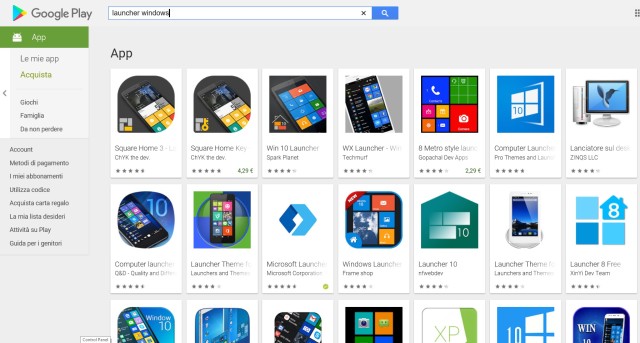
You can find all launchers that give a Windows 10 like UI, simply searching for launcher windows in the Play Store
Usually these launchers have a free version that allows you to test all features for a limited time and then, if you want to maintain all of them, you have to buy something (e.g. in app purchase, another app): on the contrary some ads will appear or only basic features will remain available (possibly all the one you really need). However I think that you have to support anyway these developers because some of them did really a good job, so they can support customer requests, maintain the SW resolving possible bugs and introduce even further features in their launcher.
I read about the features of most of these launchers before making my choice. Some have a more Windows 10 like UI that, in my opinion, does not fit very well with the size of a smartphone, so I preferred those that provide a user interface similar to that of Windows 10 Mobile on a smartphone (even though they can work even on large Android tablet too, without buying anything else). My choice fell on Square Home because it seemed to be the most promising in order to personalize the start/home page as I did in my “old” Lumia 950 XL, so having more features on tiles than simply shortcuts to some apps.

Square Home: one of the launchers that allows you to have a user interface similar to that of Windows 10 Mobile/Windows 10 on both smartphones and tablets.
In fact, I wanted to:
- Have some shortcuts to some preferred contacts, possibly associated with a picture of them.
I used even some useful features, not even available in Windows 10 Mobile tiles, like having a tile that not only can open a specific contact page but even can start a direct call to one of the numbers of that contact (possibly just long-pressing it, so without having to open first the contact page).
Another new feature I used is the cubed tile: it is a special tile that can be rotated and, on each of its four sides, it can be possibly associated to whatever you like, not necessarily another app but even the same one opened in a different way. For example, on each side of the cubed tile, the Contacts app can call a different number (e.g. the mobile and the home one, or even several mobile numbers in the case that the contact have a dual sim devices or more smartphones) or link to different associated contacts (e.g. members of the same family). - Have live tiles that can change aspect to notify events from the associated app and possibly notify either a number/icon and/or a description text that could be shown alternatively.
For example, a lost call should be very well highlighted alternatively changing the color of the Phone tile and displaying a red self-explaining icon, showing the picture of the caller (if available from contacts) and, alternatively, showing a description text (i.e. “Lost call from ‘contact name/number’“).
As another example, the Facebook app related tile should be able not only to change color but also to show the number of possibly new posts and, alternatively, displays the author of the last post with its subject.
Some tile should display, like the weather related one, pictures that easily give the main useful information without necessarily having to open the associated app: in this case a widget is used to produce that tile.
Then, a tile that randomly shows a rolling slideshow of pictures available on the smartphone should be a nice feature that, from my point of view, gives a touch of class to the home page! - Have well displayed my next calendar appointments, with a blinking function and a minutes count down when the nearest is approaching. Using a specific widget I had not only the current date but also the next appointments view from all the configured calendars (even the family one associated with my Outlook mail account). Also in this case, a specific widget is used to produce that tile.
- Have well displayed the next active set alarm, together with the current time. Moreover, swiping the home page, I also managed to have other pages, showed even in circular a way so any page can be reached from whatever direction you swipe.
… but I found more!
- The app list can be shown not only in the same way Windows 10 Mobile does (that is a list of tiles with the app name, alphabetically listed with possibly at the beginning new installed ones) but even in other ways (e.g. only tiles) and this simply changing an option. Moreover you have futher options/features (e.g. ordering, capability to hide some of them).
The quick search in the app list can be done even faster than in Windows 10 Mobile, being the alphabetically scroll can be done by simply swiping the finger on the right side of the screen.

Samsung Galaxy A7: quick search in the apps list simply scrolling alphabetically with a swipe of the finger on the right side of the screen

Windows 10 Mobile: quick search in the apps list needs two steps (i.e. go to this matrix clicking to a letter tile and then select the letter you want)
- The contact list can be shown not only in the same way Windows 10 Mobile does, that is a list of contact’s picture tile with its name, alphabetically listed, but also in other ways (e.g. only contact’s picture tiles) simply changing some options. Moreover, now you can even set some filtering like the preferred ones (these filtered contacts will be also the only ones that could overcome, for example, the not disturb rules).
As for apps list, the quick search in the contacts list is even better than the one available in Windows 10 Mobile, being the alphabetically scroll be made by simply swiping the finger on the right side of the screen.

Samsung Galaxy A7: quick search simply scrolling alphabetically with a swipe of the finger on the right side of the screen
- Moreover now it is possible to add additional pages as it was allowed by the pivot control in a Windows 10 Mobile app.
For example, I added two more pages, one with tiles related to some installed apps, appropriately grouped by topic and features in order to find them easily, and another one to manage multimedia contents.
__________________
In the following screenshots I show how notifications from apps are very well displayed by each related tile, possibly alternating a text to better show some information about the event (e.g. the name/number of the lost caller, the object of a new email, the content of a new post in Facebook).
In particular, sometime I used a cube tile that can be rotated on its six sides to get, for example, different contact’s links for some family members. A calendar tile can show next appointments, flashing that present shortly and display in minutes the missing time at its start.
Only few advanced features are not available in the free version of Home Square launcher app: some are only aesthetic options, like the display of tiles in relief, other more substantial like some widgets (e.g. calendar) that stop to completely work.

Few advanced features are not available in the free version of Square Home launcher app (e.g. calendar widget, tiles in relief)
All the features that will not be available after the trial period are anyway specified since the beginning, so you are awared in using them:
________________________________________________________
Useful links:
- Windows Central – How to make your Android phone look like a Windows phone
- Launcher 10 brings a dash of Windows Phone to Android (24/1/2018)
- SquareHome 2 is a Windows phone-like Android launcher you’ll love (9/2/2018)
- Un Microsoft Surface da 9″ pieghevole con supporto alle app Android: solo un sogno o qualcosa di più?
- Computer Launcher (like Win 10 PC interface)
- Launcher 8 (like Windows Phone 8 interface)
- Win 10 Launcher (a mixture of Windows 10 PC and Windows Phone – can be used on an Android tablet too)
- Square launcher Home 10 (like Windows Phone, easy to use and friendly)
- Square HomePhone (simplest, one of the lightest windows launcher)
________________________________
See also my following post:
- How to make your Android smartphone look like a Windows 10 Mobile device, using a custom launcher – Part 1: a “metro” tiles style user interface possibly better than Windows phones one
- How to make your Android smartphone look like a Windows 10 Mobile device – Part 2: Square Home launcher tips & tricks
In the following there is a video I did about Installing and configuring the Square Home launcher: Simplified Windows10-style interface: it is in Italian but you can set the English subtitle if you prefer!
My video index:
00:00:00 – Installation and configuration of Square Home, ‘laucher’ alternative to the manufacturer’s default one (therefore already present and active by default in the smartphone of each brand)
00:00:08 – Any ‘launcher’ can be installed and tried. Then, if you want, you can go back to having that of the smartphone manufacturer that still remains present (indeed, you can not uninstall)
00:01:44 – Example of final configuration of any Android smartphone with set “Square Home” as a ‘launcher’ for simplified use (configuration also indicated for an elderly person)
00:03:22 – Tile notifications to immediately notice status changes and/or new information to read
00:05:16 – Installation and launch of the “Square Home” wizard for its initial configuration
00:07:44 – How to enter edit mode that allows you to add/configure tiles (tiles) and also manage multiple pages in the Home
00:10:32 – Page with contact list; Page with app list – Cyclic scrolling between home pages
00:12:23 – Insert the most appropriate tiles for easy use of the features available on any Android smartphone
00:14:05 – Adding a tile associated with each widely used contact (also showing an image of it in the tile itself); simple click: opening the contact card; extended click: call to its specific number.
00:17:37 – How to enter time/alarm
00:18:48 – Set a torch
00:19:11 – Set up a browser (Edge, Chrome)
00:19:41 – Battery charge level displayed
00:21:03 – Randomly scrolling photos
00:21:48 – Insert widget of some utility apps (e.g. weather forecast)
00:24:40 – Insert a calendar
00:26:01 – Label management
00:27:20 – How to change a tile icon
00:30:23 – Set the extended touch to open the app associated with a widget
00:32:05 – Cubic multi-tile creation
00:34:53 – Tile with random scrolling photos
00:35:55 – Add an app to leave notes written or voice
00:37:03 – Set the browser used by default when you press a link in any app
00:37:44 – Creating a tile that opens a site-specific page in the default browser
00:39:21 – Outlook
00:40:49 – Set up an email client
00:42:11 – Google Maps and real-time view of family location
00:44:06 – Calculator
00:44:44 – Additional settings specific to the phone (e.g. background, writing size)
00:49:15 – Easily uninstall apps you don’t need
00:49:31 – Insert widgets for some installed applications
00:51:48 – RAI PlayRadio app and its free audiobooks
00:53:23 – Text translation app to GPS location app
00:53:54 – Summing up …
00:56:47 – How to change the home page interface at will
00:57:48 – Square Home launcher post in my blog: https://enzocontini.blog/?s=”square+home”
________________
Get in touch!
























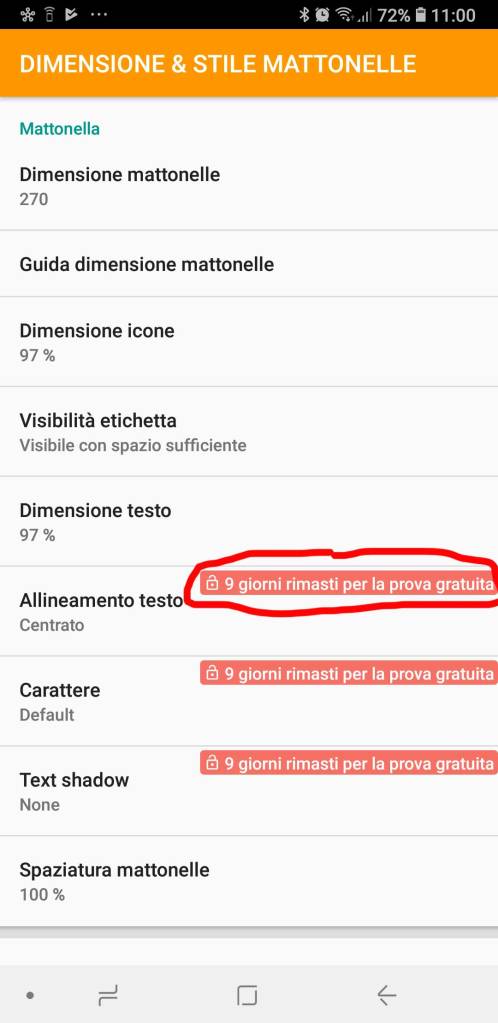







This article and the other about Square Home, are interesting and really informative. Personally, the past three months I been using Launcher 10, before I tried many Pixel style launchers like Nova, Lawnchair V2…etc. but Launcher 10 does a really good job emulating the live tiles functionality, and I don’t see myself using other launcher any time soon. Out of curiosity, what are your thoughts about the Surface Duo?
"Mi piace""Mi piace"
For the time being I bought the “old” Surface Pro in offer 😊.
The size of the Surface Duo (opened) could be sufficient in many cases. I think it will have some feature like continuum (now already available in some way in Huaway desktop mode and even more in Samsung Dex) and this could be a good feature, may be it will have office apps included (as it was in Windows 10 Mobile devices).
Having android as O.S. it will be able to run in native way all available android app therefore even lauchers like Square Home that will give a Windows 10 Mobile like interface. I hope that they will improve the current Microsoft laucher even giving a Metro interface, at least as an option, … but the current state of the user interface is really an android like one! Having one side usable as a keyboard is another feature that can be useful …
Let’s see, we have anyway to wait at least one year!!
"Mi piace""Mi piace"
Thank you so much for you response! And yeah, the next year will be an interesting one regarding what Microsoft offers in terms of hardware and software. In the case of the Surface Duo, I find the collaboration between Microsoft and Google fascinating, it’s a very different vibe from the times in which Windows Phone existed.
Your articles are really interesting, now you have a new subscriber 😃
"Mi piace"Piace a 1 persona
Pingback: Cosa fare se ti viene rubato/perdi lo smartphone … e cosa conviene fare prima che eventualmente possa succedere!! | Enzo Contini Blog
Pingback: Come aggiornare a Windows 10 Mobile terminali non ufficialmente supportati | Enzo Contini Blog